LinkedIn Sales Navigator is one of the most powerful tools for sales professionals, marketers, and business owners looking to find and connect with high-quality leads. With advanced search filters, lead recommendations, and powerful insights, Sales Navigator can help you refine your prospecting strategy and close more deals.
In this guide, we’ll walk you through how to use LinkedIn Sales Navigator effectively to identify, connect, and engage with potential prospects.
What Is LinkedIn Sales Navigator?
LinkedIn Sales Navigator is a premium tool designed for sales teams and professionals who want to improve their lead generation efforts. It provides:
✅ Advanced search filters to find ideal prospects
✅ Lead recommendations based on your preferences
✅ Real-time insights on leads and accounts
✅ InMail messaging to connect with prospects outside your network
✅ CRM integration for seamless lead management
By leveraging these features, businesses can enhance their outreach strategy and build meaningful relationships with potential customers.
Step-by-Step Guide to Using LinkedIn Sales Navigator for Prospecting
1. Set Up and Optimize Your Sales Navigator Account
Before you start prospecting, ensure that your Sales Navigator account is properly set up:
✔ Define your target audience – Know who you’re looking for (job titles, industries, locations, company size, etc.).
✔ Sync with CRM – If your company uses a CRM like HubSpot or Salesforce, integrate it with Sales Navigator to track leads efficiently.
✔ Save key accounts and leads – Use the “Lead Lists” feature to organize your prospects.
2. Use Advanced Search Filters to Find Ideal Prospects
One of the most powerful features of Sales Navigator is its advanced search functionality. Here’s how to use it:
🔍 Go to Lead Filters – Navigate to the “Search” section and apply relevant filters.
🔍 Use Boolean search – Combine keywords with operators (AND, OR, NOT) for precise results.
🔍 Apply key filters like:
- Industry (e.g., SaaS, E-commerce, Healthcare)
- Job Title (e.g., Marketing Manager, CEO, Sales Director)
- Company Size (e.g., 11-50 employees, 500+ employees)
- Geography (e.g., USA, Europe, India)
- Years in current position (to target decision-makers)
📌 Pro Tip: Use the “Spotlight” filter to find leads who recently changed jobs or engaged with LinkedIn content—they’re more likely to be open to new opportunities!
3. Leverage Lead Recommendations
Sales Navigator provides personalized lead recommendations based on your past searches and saved leads. Here’s how to make the most of it:
💡 Check “Recommended Leads” – These are potential clients based on your previous interactions.
💡 Save qualified leads – Add them to a lead list for easy follow-up.
💡 Monitor activity – Keep an eye on prospects who recently posted or shared content to engage at the right moment.
4. Engage with Your Prospects Before Reaching Out
A cold message with no prior engagement might not get a response. Instead, warm up your leads by:
✅ Liking and commenting on their posts to get noticed.
✅ Sharing their content and adding value with your insights.
✅ Engaging with mutual connections to establish credibility.
📌 Pro Tip: Before sending a connection request, check if you have shared interests or connections. Mentioning this in your outreach message increases the chances of a response.
5. Craft Personalized Outreach Messages with InMail
Sales Navigator allows you to send InMail messages to people outside your LinkedIn network. Here’s how to write an effective outreach message:
📩 Keep it short and relevant (2-3 short paragraphs max).
📩 Mention a common interest or recent activity (e.g., “I saw your recent post on AI marketing and found it insightful!”).
📩 State how you can add value (e.g., “I help businesses streamline their digital marketing efforts with automation tools. Would love to share insights!”).
📩 End with a soft CTA (e.g., “Would you be open to a quick chat next week?”).
📌 Pro Tip: Avoid generic pitches—personalized messages get 3x higher response rates than templated ones!
6. Track and Manage Your Leads Efficiently
Sales Navigator helps you keep track of your interactions so you never miss an opportunity. Use these features:
📊 Lead Lists – Organize prospects based on industry, priority, or stage in your sales funnel.
📊 Notes & Tags – Add custom notes about each prospect (e.g., pain points, last conversation details).
📊 Alerts & Updates – Get notified when a lead changes jobs, engages with content, or shares a post.
📌 Pro Tip: Regularly review and update your lead lists to stay organized and prioritize high-potential prospects.
7. Integrate Sales Navigator with Your CRM
To streamline prospecting, integrate Sales Navigator with your existing CRM (HubSpot, Salesforce, etc.). This allows you to:
✅ Automatically log lead details and conversations.
✅ Track progress without switching between platforms.
✅ Align your LinkedIn outreach with email and other sales efforts.
📌 Pro Tip: If you don’t have a CRM, use Sales Navigator’s built-in tracking tools to monitor interactions and follow-ups.
Final Thoughts: Maximize LinkedIn Sales Navigator for Better Prospecting
LinkedIn Sales Navigator is a game-changer for businesses looking to generate high-quality leads and build strong relationships. By following these steps—optimizing your profile, using advanced search filters, engaging strategically, and leveraging InMail—you can significantly improve your prospecting success.
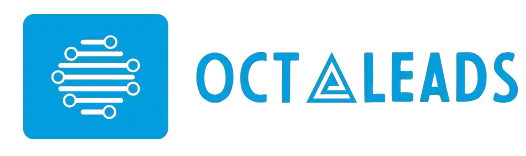
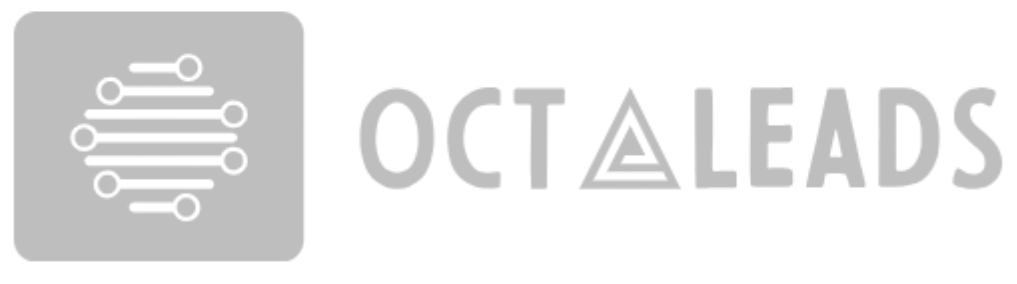
Leave feedback about this