How to Use Heatmaps to Improve Social Media Engagement
In today’s digital landscape, understanding how users interact with your social media content is crucial. Social media engagement is not just about posting frequently, but also about creating content that resonates with your audience. One powerful tool to help you understand user behavior and improve engagement is heatmaps. In this blog, we’ll explore what heatmaps are, how they work, and how you can leverage them to boost your social media presence.
What Are Heatmaps?
A heatmap is a data visualization tool that shows how users interact with a webpage or platform by using color gradients. These color gradients indicate areas where users click, scroll, hover, or spend the most time. Typically, the more intense the color, the more activity has occurred in that region.
In the context of social media, heatmaps can be applied to analyze posts, ads, stories, and other content types to understand what catches the audience’s attention and how they engage with it.
Why Use Heatmaps for Social Media?
Understanding user behavior is key to optimizing your content for engagement. Heatmaps help by offering insights into:
- User Interaction: They allow you to see where users are clicking and spending the most time, whether it’s on your image, call-to-action (CTA), or text.
- Content Effectiveness: They help identify what aspects of your content are resonating with your audience and which need tweaking.
- Platform Optimization: Different platforms (e.g., Instagram, Facebook, LinkedIn) might require different approaches. Heatmaps allow you to analyze each platform’s unique layout and user interaction.
Types of Heatmaps to Use for Social Media
- Click Heatmaps: These heatmaps display where users click on your posts, whether it’s an image, link, or button. By examining these maps, you can identify the areas that grab your audience’s attention and where your calls-to-action (CTAs) are being ignored. This insight will help you optimize your post layouts and place more engaging elements where users tend to click the most.
- Hover Heatmaps: Hover heatmaps show where users hover their cursor while viewing a post or page. While hovering doesn’t necessarily mean they clicked, it does indicate interest or curiosity. If a particular part of your post (like a CTA button or hashtag) gets a lot of hover action, it could signal that users are interested in engaging further. You can use this data to tweak your post design or experiment with different CTAs.
- Scroll Heatmaps: These heatmaps track how far down users scroll on your social media content. They are particularly useful for stories or long-form posts. If users tend to stop scrolling before reaching the bottom, you might need to adjust your content’s length or rearrange its structure for better engagement.
- Engagement Heatmaps: These heatmaps track overall engagement by analyzing how users interact with your posts over time. They show patterns of when your posts receive the most likes, comments, and shares. This helps you understand the best time to post and what content your audience prefers.
How to Use Heatmaps to Improve Engagement
- Refine Your Content Design: By using click and hover heatmaps, you can understand which parts of your posts attract the most interaction. If your CTAs are being ignored, you can try placing them in more prominent positions or changing their design to make them stand out more. Similarly, if users are frequently clicking on your images, consider posting more visual content or improving the quality of your visuals to maintain attention.
- Optimize Your Posting Schedule: Scroll and engagement heatmaps help you identify when users are engaging most with your posts. This insight can be used to schedule your content for maximum reach. Posting when your audience is most active increases the chances of getting more likes, comments, and shares, which further boosts your visibility and engagement.
- Test Different Content Formats: Heatmaps allow you to see how users interact with different content types. Do your followers engage more with videos than static images? Are infographics drawing more clicks than text-based posts? You can experiment with different formats and analyze heatmap data to determine which content types drive the most engagement.
- Improve User Experience: Analyzing heatmaps gives you a better understanding of user behavior and how they navigate your social media profiles. If users are ignoring important content or struggling to interact with your posts, you can simplify your design, rearrange elements for clarity, and enhance the overall user experience.
- A/B Testing with Heatmaps: A/B testing involves creating two versions of a post and testing them against each other to see which one performs better. Heatmaps provide valuable insights during this process, allowing you to compare how different layouts, visuals, or CTAs impact user behavior. With these insights, you can make data-driven decisions that increase your content’s effectiveness.
Tools for Creating Heatmaps
To implement heatmaps effectively for your social media content, there are a variety of tools available, including:
- Crazy Egg: This tool allows you to track user interactions and analyze heatmaps for websites and social media content.
- Hotjar: Hotjar provides a suite of analytics tools, including heatmaps, that help you understand user behavior on your social media pages and landing pages.
- Zoho PageSense: Zoho PageSense offers A/B testing and heatmap analysis, allowing you to optimize your content based on real user data.
Conclusion
Heatmaps are a powerful tool for improving social media engagement. By analyzing user interactions, you can optimize your content, improve your design, and schedule your posts for maximum impact. Whether you’re looking to boost clicks, optimize CTAs, or understand user behavior on your social media platforms, heatmaps provide actionable insights that help you make data-driven decisions for better engagement.
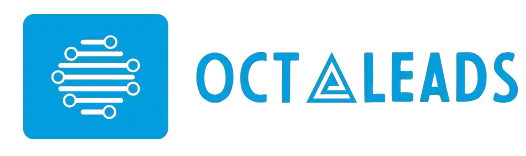
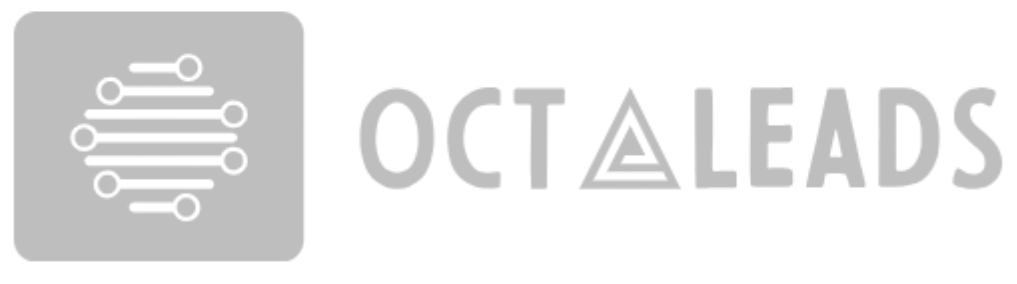
Leave feedback about this