Have you ever visited a website, looked at a product, and then started seeing ads for it on Facebook, Instagram, or YouTube? That’s retargeting in action.
Retargeting (or remarketing) is a powerful digital marketing strategy that helps bring back visitors who left your website without converting. With social media ads, you can remind them about your products, services, or offers and increase the chances of conversion.
In this guide, we’ll walk you through how to retarget website visitors using social media ads to boost engagement, sales, and brand awareness.
What is Retargeting & Why is It Important?
Retargeting is a form of online advertising that allows you to show ads to users who have previously visited your website but didn’t take action (like making a purchase, signing up, or filling out a form).
🔥 Why is Retargeting Important?
✅ 90% of website visitors don’t convert on their first visit.
✅ Retargeted ads get 10X higher click-through rates than regular display ads.
✅ People are 70% more likely to convert when retargeted with ads.
✅ Reduces lost traffic and maximizes your marketing ROI.
👉 Example: A visitor adds a product to their cart but doesn’t check out. A retargeting ad reminds them to complete the purchase with a discount offer.
Step 1: Choose the Right Social Media Platforms for Retargeting
Different platforms offer retargeting ads, but the best one depends on where your audience is most active.
📌 Best Platforms for Retargeting Ads:
✅ Facebook & Instagram – Ideal for eCommerce, B2B, and service businesses.
✅ Google Display & YouTube Ads – Great for brand awareness & product reminders.
✅ LinkedIn Ads – Perfect for B2B companies targeting professionals.
✅ Twitter & TikTok Ads – Work well for younger audiences and viral content.
👉 Example: A SaaS company can retarget website visitors using LinkedIn Ads, while an eCommerce store might use Facebook & Instagram.
Step 2: Set Up Retargeting Pixels & Tags
To track website visitors and show them retargeting ads, you need to install a tracking pixel or tag on your website.
🔹 How to Set Up Retargeting Pixels for Different Platforms?
✅ Facebook & Instagram – Install the Meta Pixel (Guide).
✅ Google Ads & YouTube – Add the Google Ads Tag (Guide).
✅ LinkedIn Ads – Install the LinkedIn Insight Tag (Guide).
✅ Twitter Ads – Use the Twitter Pixel (Guide).
👉 Example: If you want to retarget visitors who abandoned their cart, install the Meta Pixel on your checkout page.
Step 3: Create Custom Audiences for Retargeting
Once your pixel is installed, you can create custom audiences based on website visitors.
📌 Popular Retargeting Audience Segments:
✅ All Website Visitors – Show ads to anyone who visited your site.
✅ Cart Abandoners – Target users who added products to their cart but didn’t purchase.
✅ Blog Readers – Retarget users who read blog posts but didn’t sign up.
✅ Product Page Visitors – Show ads for specific products they viewed.
✅ Past Customers – Retarget previous buyers with upsell or cross-sell offers.
👉 Example: An online fashion store can retarget users who viewed a specific dress but didn’t buy it.
Step 4: Design High-Converting Retargeting Ads
Your retargeting ad should be compelling and remind visitors why they should return to your site.
🔹 Best Practices for Retargeting Ads:
✅ Use Urgency – Example: “Hurry! Only a few left in stock.”
✅ Offer Discounts or Incentives – Example: “Get 10% off if you complete your purchase today!”
✅ Show Social Proof – Add customer reviews or testimonials.
✅ Use Dynamic Product Ads – Automatically display the exact products visitors viewed.
✅ Keep CTAs Clear – Example: “Complete Your Purchase” or “Claim Your Discount.”
👉 Example: A SaaS company can retarget visitors with an ad saying: “Still thinking? Try our free 7-day trial today!”
Step 5: Set Up Retargeting Campaigns on Social Media
Once your audience and ad creatives are ready, set up your campaign on the chosen platform.
📌 How to Set Up Retargeting Campaigns?
✅ Facebook & Instagram → Go to Ads Manager → Create a campaign → Choose “Custom Audiences” → Select your website visitors.
✅ Google Ads & YouTube → Use Google Audience Manager to create a remarketing audience.
✅ LinkedIn Ads → Go to Campaign Manager → Create a Matched Audience → Select website visitors.
✅ TikTok Ads → Use TikTok Pixel and set up retargeting under “Custom Audiences.”
👉 Example: A real estate company can create a Facebook Retargeting Ad for users who viewed property listings but didn’t inquire.
Step 6: Optimize & Scale Your Retargeting Campaigns
Retargeting campaigns need continuous monitoring and optimization for better results.
🔹 Key Metrics to Track:
✅ Click-Through Rate (CTR) – Higher CTR means engaging ads.
✅ Conversion Rate – Are people completing the desired action?
✅ Frequency – If users see the ad too often, it may cause ad fatigue.
✅ Cost Per Acquisition (CPA) – Lower CPA means better ROI.
🔹 Optimization Tips:
✅ Exclude Converted Users – Stop showing ads to those who already bought.
✅ A/B Test Ad Variations – Try different headlines, images, and offers.
✅ Adjust Bidding Strategy – Increase budget for high-performing ads.
✅ Use Sequential Retargeting – Show different ads at different stages (awareness, consideration, conversion).
👉 Example: If an ad has a high CTR but low conversions, tweak the landing page or offer.
Final Thoughts
Retargeting is one of the most effective ways to re-engage potential customers and recover lost sales. By setting up tracking pixels, segmenting audiences, and running engaging social media ads, you can boost conversions and maximize your ad spend.
🚀 Quick Recap:
✔️ Install tracking pixels for Facebook, Google, LinkedIn, etc.
✔️ Create custom audiences based on visitor behavior.
✔️ Design engaging ads with urgency, offers, and social proof.
✔️ Launch and optimize your retargeting campaigns.
✔️ Track key metrics and scale successful ads.
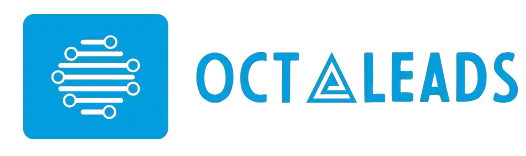
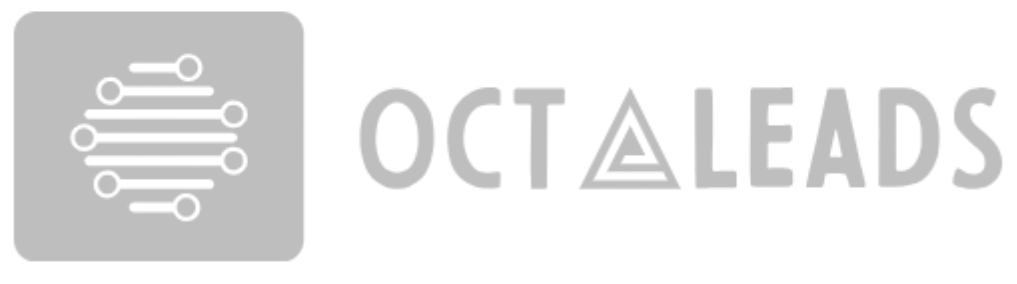
Leave feedback about this