Google Analytics is one of the most powerful tools for tracking and analyzing web traffic, and it can be a game-changer when it comes to measuring the effectiveness of your social media campaigns. While platforms like Facebook Insights and Twitter Analytics offer valuable insights into your social media performance, Google Analytics takes things to the next level by giving you a comprehensive view of how social traffic impacts your website and conversions.
In this post, we’ll walk you through how to effectively use Google Analytics for social media campaigns and make data-driven decisions to optimize your efforts.
Why Use Google Analytics for Social Media Campaigns?
Social media platforms provide valuable insights into engagement, reach, and interactions, but they often don’t give you a complete picture of what happens after a user clicks on your content. Google Analytics helps bridge this gap by offering data on how social traffic behaves on your website. By linking social media activities with website actions like conversions, sign-ups, or purchases, you can determine the true ROI of your campaigns.
Here’s why Google Analytics is essential for social media campaign success:
- Track conversions and goals: See how social traffic leads to actual results, like product purchases or email sign-ups.
- Monitor behavior: Understand how users from different social platforms navigate your website.
- Optimize for better performance: By identifying which channels drive the most value, you can allocate resources more effectively.
Let’s dive into how you can set up Google Analytics for social media campaigns and what metrics to track.
1. Setting Up Google Analytics for Social Media Tracking
Before you can start tracking social media traffic and campaigns, ensure you have Google Analytics properly set up on your website. You’ll also need to enable certain features to track social campaigns more effectively.
A. Install Google Analytics Tracking Code
Ensure that the Google Analytics tracking code is installed on every page of your website. This is the foundation of tracking any kind of visitor activity, including social media traffic.
B. Enable Social Media Tracking
Google Analytics has built-in social media tracking features, but it requires a little configuration. You’ll want to track social traffic as a separate source, and you can use Google Analytics’ “Source/Medium” feature to capture data from social networks.
You can also link your Google Analytics account to your Google Ads account to monitor cross-channel performance, including paid campaigns.
C. Set Up Goals and Conversions
To track the effectiveness of social media campaigns, you need to set up goals in Google Analytics. Goals represent specific actions you want users to take on your website, such as:
- Making a purchase
- Signing up for a newsletter
- Downloading a resource
- Filling out a contact form
Once you’ve set goals, Google Analytics will track these conversions for users coming from social media channels, helping you understand the ROI of your social campaigns.
2. Key Metrics to Track for Social Media Campaigns
Once your Google Analytics is set up, here are the key metrics to monitor for measuring the performance of your social media campaigns:
A. Acquisition: Social Media Traffic
The Acquisition section of Google Analytics is where you can track the number of visitors coming from social media platforms. Navigate to Acquisition > All Traffic > Channels and filter by “Social” to see how much traffic your social media accounts are driving.
This metric will show you the volume of social visitors to your website and how each platform contributes to your overall traffic.
B. Behavior: How Social Media Visitors Engage on Your Website
Understanding how visitors from social media interact with your website is crucial. The Behavior section of Google Analytics reveals how engaged users are after they land on your site.
- Bounce rate: Tracks the percentage of visitors who leave after viewing only one page. A high bounce rate might suggest your social media content isn’t aligned with the landing page content.
- Pages per session: Measures how many pages social media visitors view during their session. More page views often indicate high engagement.
- Average session duration: The longer users stay, the more engaged they are. Monitoring session duration helps assess if your content is keeping social visitors interested.
C. Conversions: Measuring ROI from Social Media
To assess the true success of your social media campaigns, track conversions. Go to Conversions > Goals > Overview to see the number of conversions that came from social media traffic.
You can also set up Ecommerce Tracking in Google Analytics if you’re running an online store. This will show you how much revenue is generated from social media traffic, giving you direct insights into the effectiveness of your social campaigns in driving sales.
3. Tracking UTM Parameters for Social Media Campaigns
To track the performance of specific social media campaigns, you’ll want to use UTM parameters. UTM parameters are tags you can add to the URLs you share on social media to identify which campaigns are driving traffic and conversions.
A. What are UTM Parameters?
UTM (Urchin Tracking Module) parameters are unique tags you append to your URL that allow Google Analytics to track the traffic coming from specific social media campaigns. These tags typically include:
- utm_source: The social media platform (e.g., Facebook, Twitter)
- utm_medium: The type of campaign (e.g., post, ad, story)
- utm_campaign: The specific campaign or promotion (e.g., summer-sale, product-launch)
B. How to Create UTM Links
To create UTM links, you can use Google’s Campaign URL Builder tool. Simply enter the relevant information for source, medium, and campaign, and it will generate a URL that you can share on your social media channels.
Example of a UTM link: https://www.yourwebsite.com/product-page?utm_source=facebook&utm_medium=post&utm_campaign=summer-sale
When users click on this link, Google Analytics will automatically track the traffic and conversions from this specific campaign, making it easy to measure its performance.
4. Analyze Data to Optimize Social Media Campaigns
Once you start collecting data, it’s time to analyze and optimize your social media strategy. Here’s how:
- Track the best-performing social channels: See which social platforms are driving the most traffic, engagement, and conversions. If Facebook is outperforming Twitter in terms of conversion, focus more on Facebook ads or content strategies.
- Assess content performance: Check which posts or types of content (videos, images, blog posts, etc.) are resonating most with your audience. Use this data to inform future content creation.
- Optimize campaigns: If certain social campaigns are generating high traffic but low conversions, adjust your landing page, CTA, or product offering to improve performance.
5. Reporting and Sharing Insights
Once you’ve gathered meaningful insights from Google Analytics, it’s essential to create easy-to-understand reports. Google Analytics allows you to set up custom dashboards and reports that you can schedule and share with your team or clients.
These reports will help you visualize the performance of your social media campaigns in terms of traffic, conversions, and ROI, making it easier to plan and refine your future campaigns.
Conclusion: Unlock the Power of Google Analytics for Social Media Success
By using Google Analytics for your social media campaigns, you can gain deeper insights into how social traffic impacts your website and overall business goals. Tracking key metrics like traffic, engagement, conversions, and ROI will empower you to optimize your social media strategy and create content that resonates with your audience.
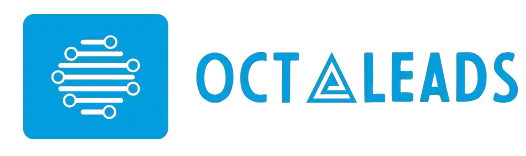
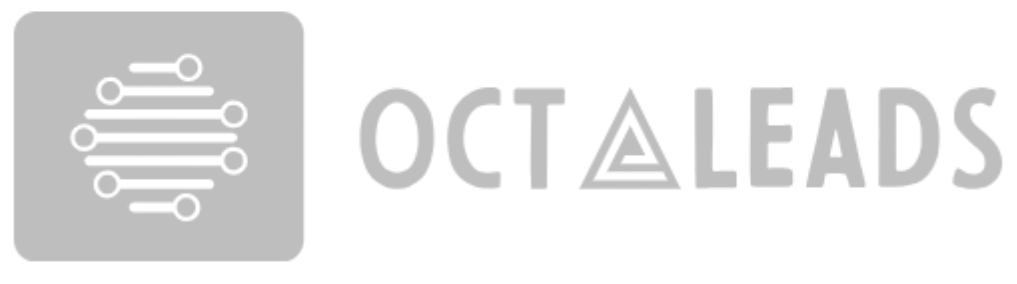
Leave feedback about this