How to Use Facebook Pixel for Ad Optimization
If you’re running Facebook ads, one of the most powerful tools at your disposal is Facebook Pixel. This small piece of code, when installed on your website, helps you track visitor activity, optimize your ads, and measure the success of your campaigns. Whether you’re a beginner or a seasoned marketer, understanding how to use Facebook Pixel effectively can significantly enhance your ad performance and return on investment (ROI).
What is Facebook Pixel?
Facebook Pixel is a tool provided by Facebook that allows you to track the actions users take on your website. It collects data on these actions, such as page views, button clicks, and purchases, and sends them back to Facebook. This data can then be used to optimize your campaigns, retarget users, and generate valuable insights into how your ads are performing.
Why Facebook Pixel Matters for Ad Optimization
Facebook Pixel helps improve ad performance in the following key ways:
- Track Conversions
With Pixel installed, you can track specific actions users take on your website, such as signing up for a newsletter or completing a purchase. This allows you to measure your return on ad spend (ROAS) and see which ads are driving results. - Optimize for Conversions
Facebook Pixel allows you to optimize your ads for specific actions, ensuring that Facebook shows your ads to people who are most likely to take those actions. For example, if you’re promoting an e-commerce store, you can optimize for people who are likely to make a purchase. - Retarget Website Visitors
Facebook Pixel lets you create custom audiences to retarget users who have interacted with your website but didn’t take the desired action. This can include users who visited a product page but didn’t purchase or users who added an item to their cart but abandoned it. - Create Lookalike Audiences
By using Facebook Pixel data, you can create lookalike audiences based on your website visitors. This helps you find new customers who share similar characteristics with your best existing customers, increasing the likelihood of conversion. - Measure Ad Performance
Facebook Pixel provides detailed insights into the performance of your ads. You can see how many people took action after viewing or clicking on your ads, helping you make data-driven decisions and improve your ad strategies.
How to Set Up Facebook Pixel
Setting up Facebook Pixel involves a few simple steps:
1. Create Your Facebook Pixel
- Go to Facebook Events Manager.
- Click on the Pixels tab under Data Sources.
- Click Add a New Pixel and give it a name (e.g., “Octaleads Pixel”).
- Click Create.
2. Install the Pixel on Your Website
There are several ways to install the Pixel on your website depending on your platform:
- Manually (for custom websites): Copy the Pixel code and paste it into the <head> section of your website’s HTML on every page you want to track.
- For WordPress: Use the Facebook for WordPress plugin to easily integrate the Pixel.
- For Shopify, Wix, or other platforms: Use the integration tools provided by the platform to add Facebook Pixel automatically.
3. Verify the Pixel Installation
Once the Pixel is installed, use Facebook’s Pixel Helper tool to ensure it’s working correctly. This tool is a Chrome extension that will notify you if the Pixel is firing correctly when you visit your website.
How to Use Facebook Pixel for Ad Optimization
Now that your Pixel is set up, here’s how to leverage its data for better ad performance:
1. Track and Optimize Conversions
Use the Custom Conversions feature in Facebook Ads Manager to track specific actions on your website. This can be anything from viewing a specific page to completing a purchase. Once you track these conversions, you can optimize your campaigns to focus on driving more of these valuable actions.
2. Set Up Dynamic Ads for Retargeting
Dynamic ads are a fantastic way to retarget users based on their interactions with your website. With Facebook Pixel data, you can automatically show people the exact products or services they viewed but didn’t purchase. This type of retargeting has been proven to increase conversions and improve ROI.
3. Use Lookalike Audiences to Find New Customers
Lookalike audiences help you reach potential customers who have similar behavior to your existing ones. By creating lookalikes based on Pixel data, you can expand your reach and attract high-quality leads. You can create lookalike audiences for website visitors, customers, or even people who engaged with your Facebook page.
4. Measure and Optimize Campaign Performance
With Pixel data, you can analyze how your ads are performing in terms of conversions and adjust your campaigns accordingly. If certain ads are driving better results, you can allocate more budget to those ads and stop spending on underperforming ones. This ensures your ad budget is being used efficiently.
Common Facebook Pixel Mistakes to Avoid
While Facebook Pixel is a powerful tool, there are some common mistakes that can hinder its effectiveness:
- Not Installing the Pixel on All Pages: Make sure you have the Pixel installed on every page you want to track, especially conversion pages like checkout or thank-you pages.
- Incorrect Event Tracking: Ensure that you are tracking the right events for your goals. For example, if you want to track purchases, you should be using the “Purchase” event, not just the “PageView” event.
- Forgetting to Test the Pixel: Always use the Facebook Pixel Helper to verify that your Pixel is working correctly before running ads.
Conclusion
Facebook Pixel is an essential tool for optimizing your ad campaigns. It provides valuable insights into user behavior and allows you to target the right people with the right message. By setting up Pixel correctly and using its features to track conversions, retarget website visitors, and create lookalike audiences, you can boost your ad performance and maximize your ROI.
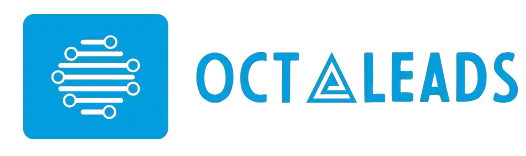
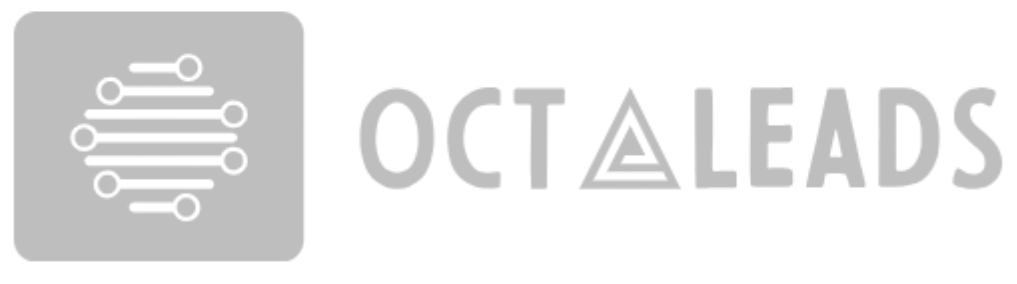



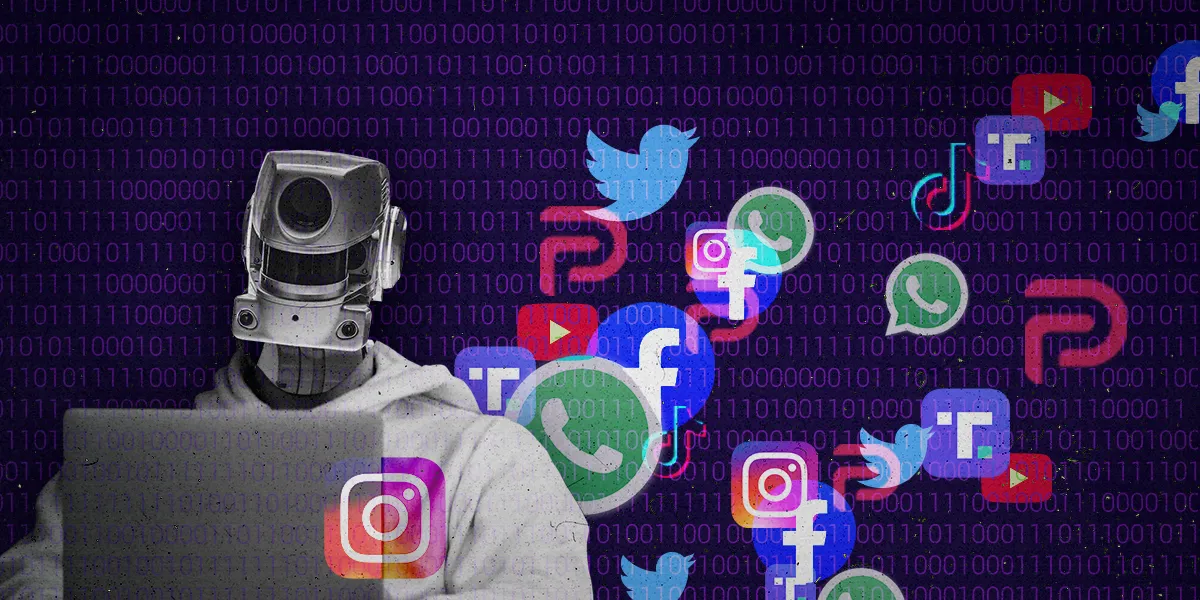
Leave feedback about this